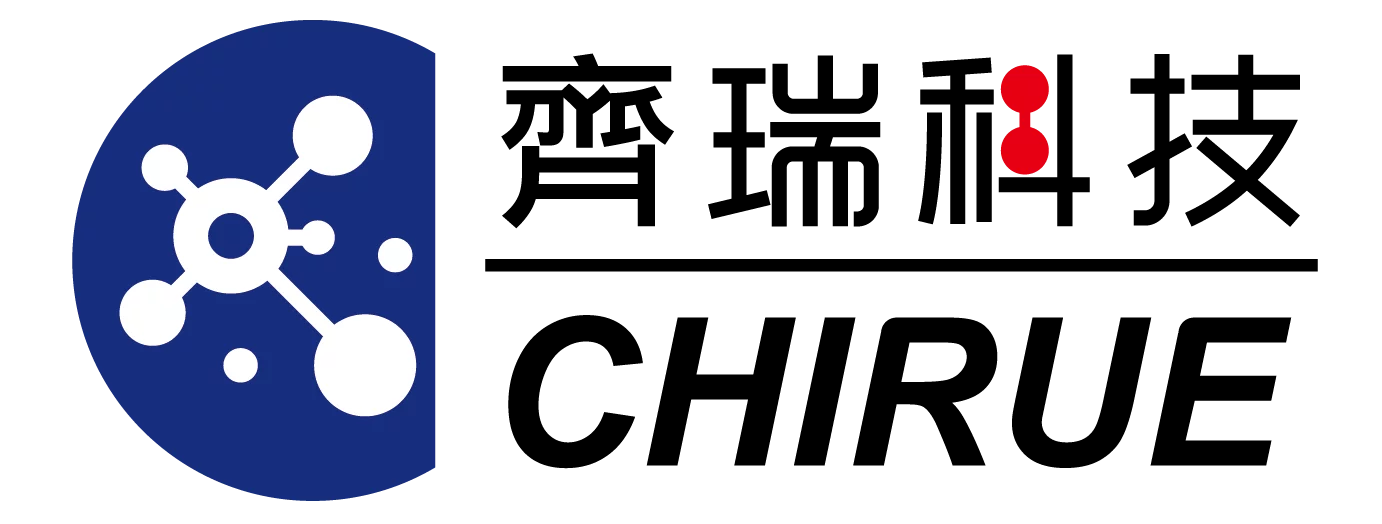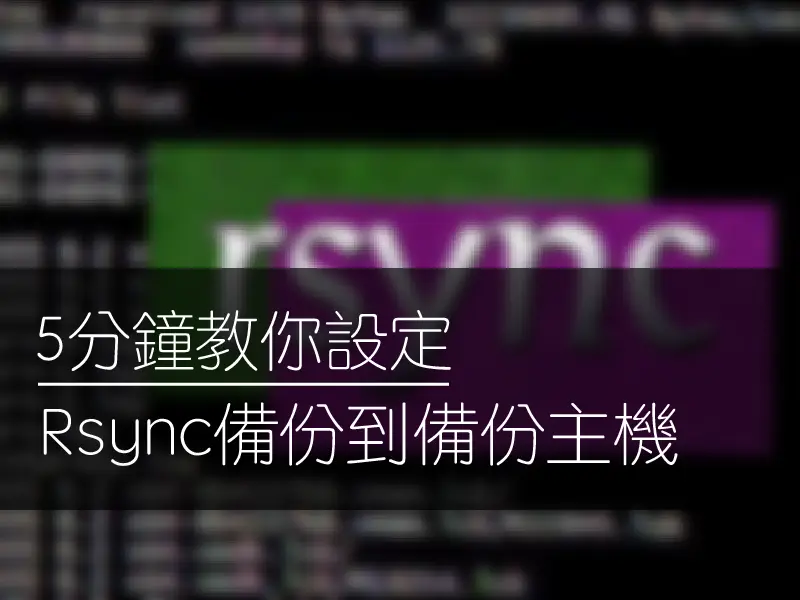Hello everyone! I'm the Big Tail Siege Lion🦁, and there will be a lot of five-minute series in the next few tutorials on how to backup you from various devices or NAS to another backup host of yours.
I hope that everyone who has any questions about NAS backup can be solved easily. If you have any questions about operation, you can leave a message and I will answer them one by one~
So let's get to today's topic!
今天大尾攻城獅將介紹Synology NAS 如何使用Rsync來備份,其實如上篇一樣都是會透過Hyper backup來進行,只是選擇了Rsync而不是S3儲存空間的方式,兩種方式都可以使用,就看自己的喜好!
Install Hyper backup package on Synology DSM
First enter the Synology management program DSM
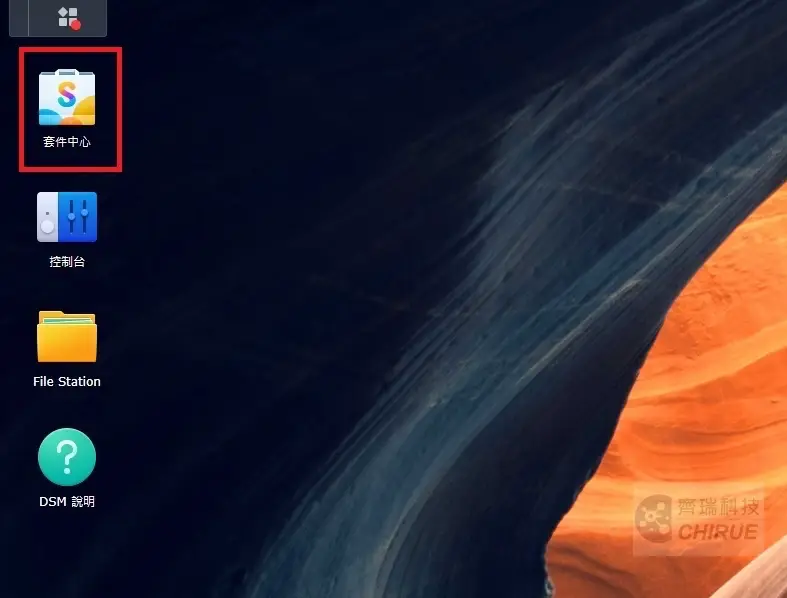
▲ Enter [Kit Center]
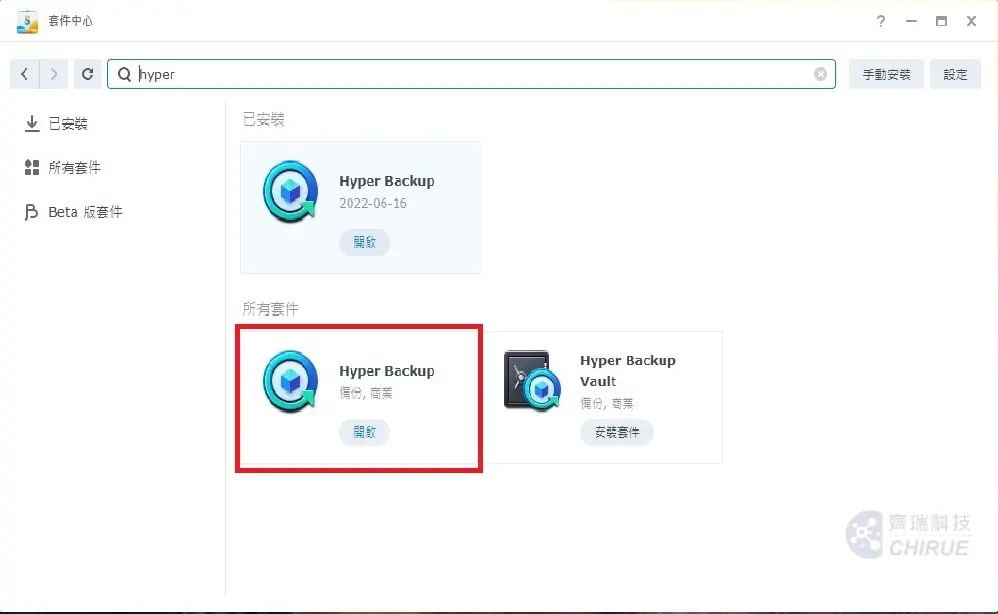
▲ SearchHyper backuppackage and install it, after the installation is complete, choose to open
Configure Hyper backup to connect to the backup host
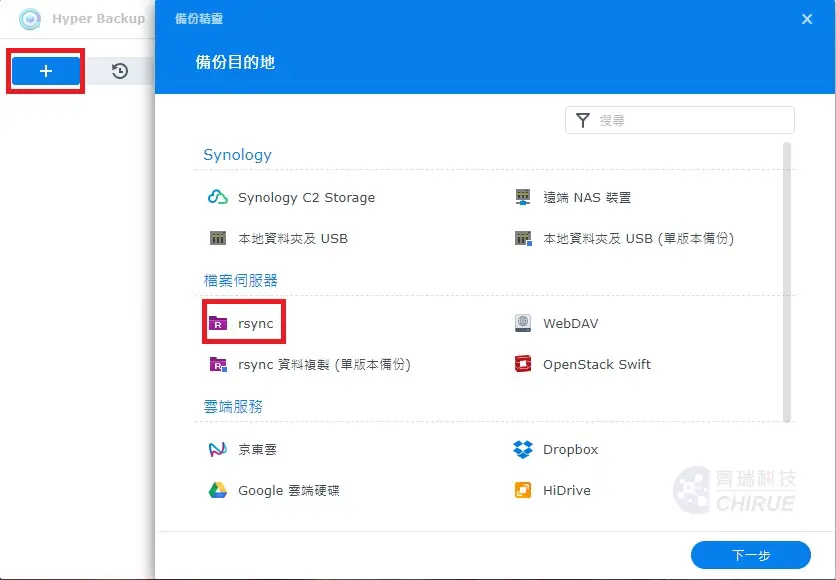
▲ After Hyper backup is turned on, press [+] to start the backup wizard, select rsync as the backup destination and press Next
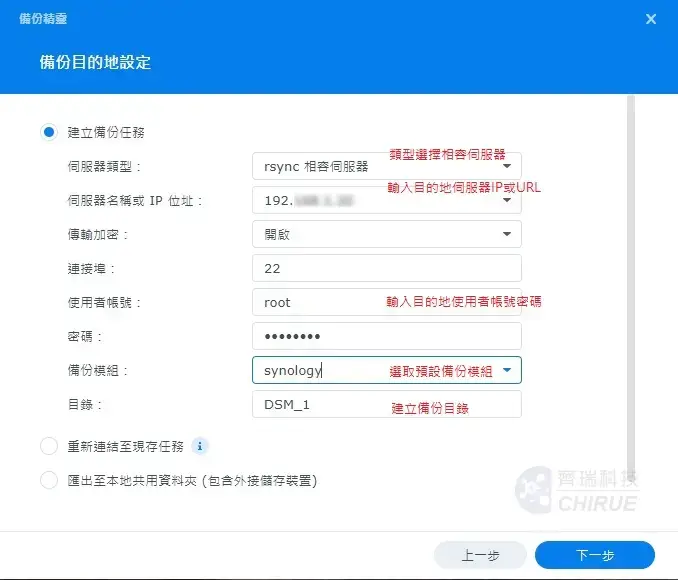
▲ Confirm that the content is filled in correctly and press Next
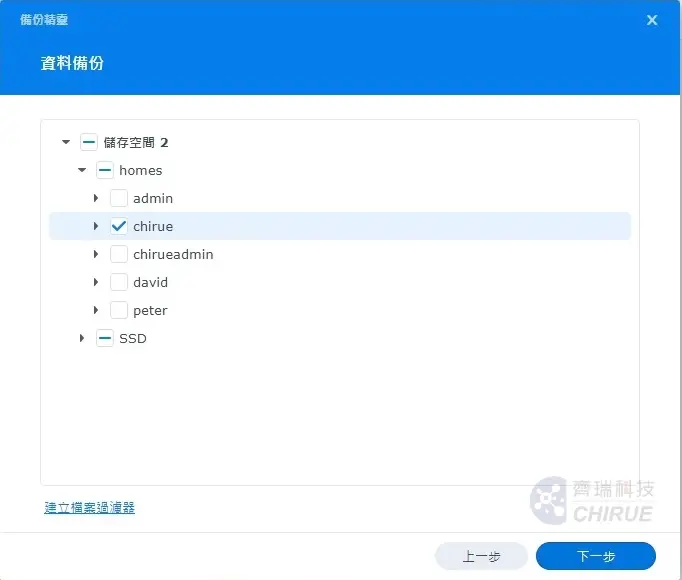
▲ Check the folders to be backed up and click Next
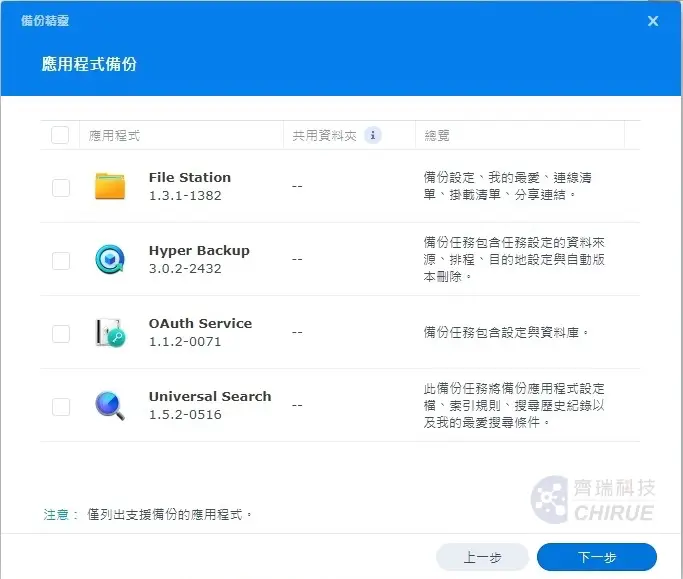
▲ Application backup, if you do not need to backup, you can directly click Next
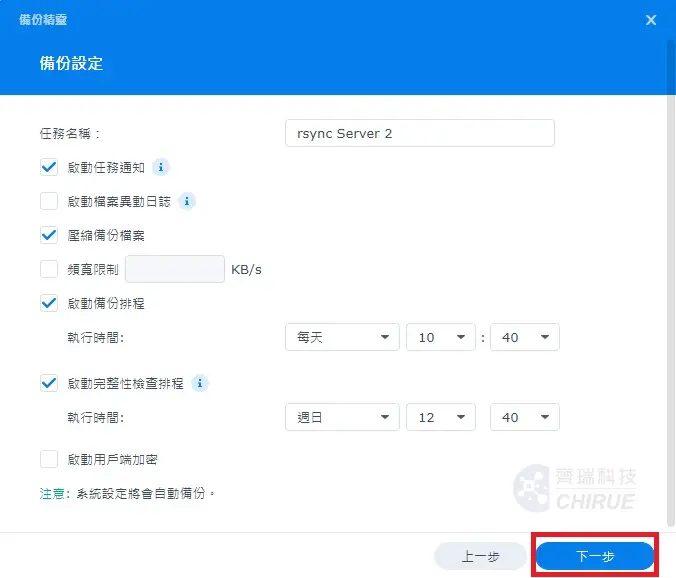
▲ Set the backup task content and schedule, and press Next after completion
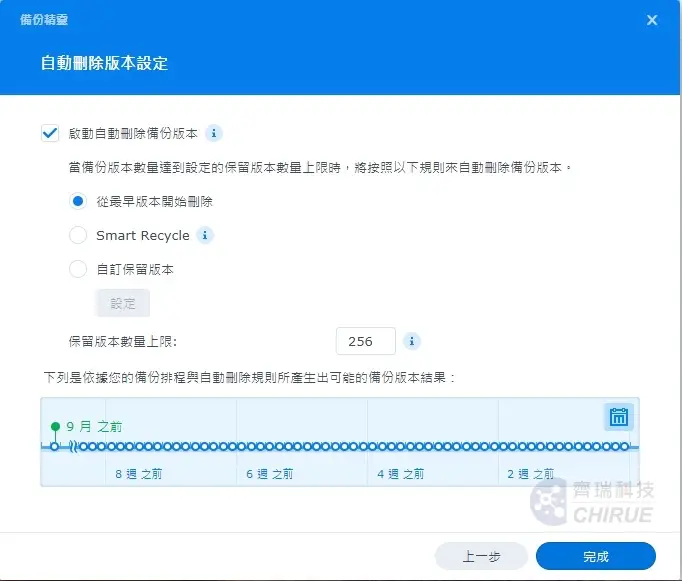
▲ Set whether to automatically delete the previous backup version, press Finish after setting
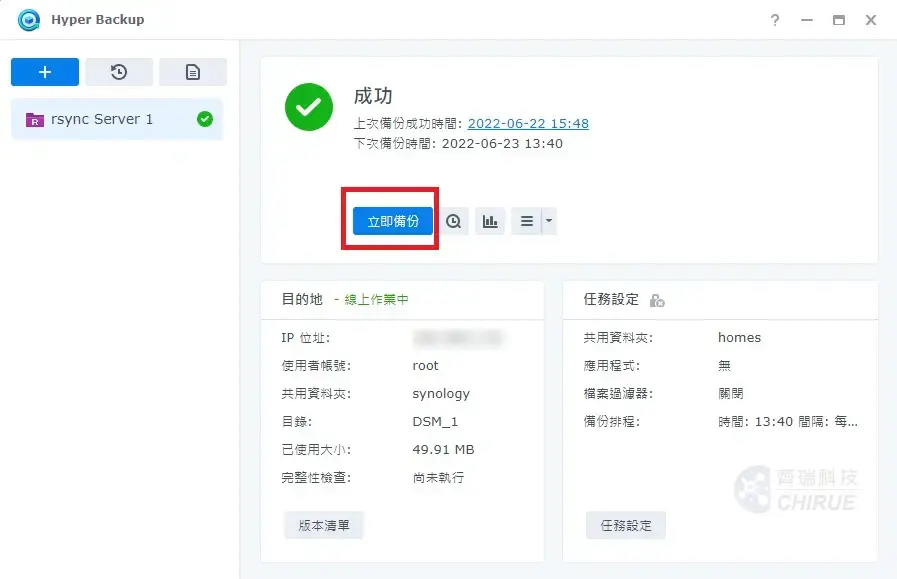
▲ After the previous steps are completed, select [Backup Now] to back up the data to the backup host, and click the version list below to browse the items that have been backed up
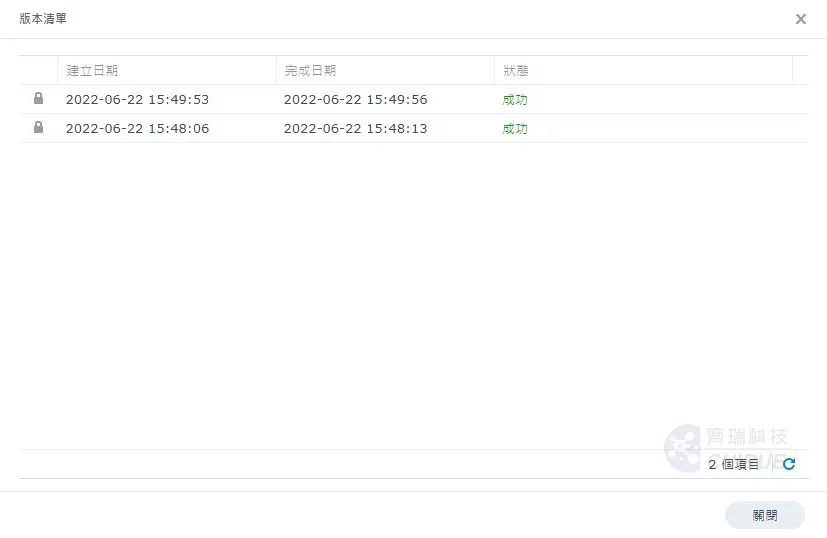
Hyper backup adds or modifies task schedule settings
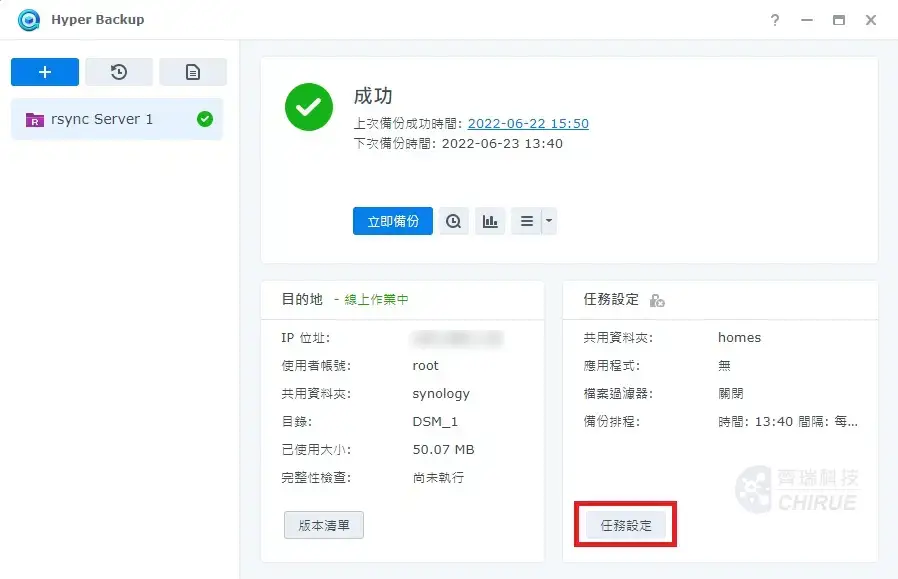
▲ Open Hyper Backup and select [+] in the upper left corner to add a backup task. The steps are the same as above, and select the lower right corner to enter [Task Settings]
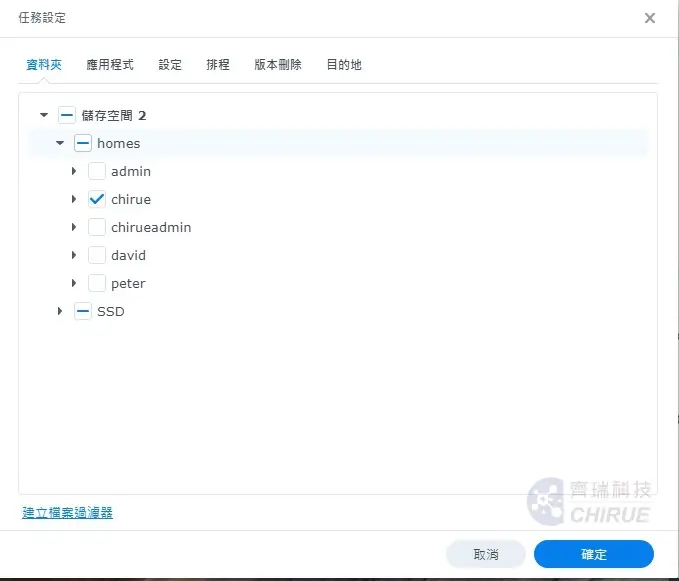
▲ Task settings can change the folder options or applications that need to be backed up, backup schedule and version deletion
Well, this is today's teaching!
Finally, don't forget to do a verification, try to restore the backed up data, and then you can use the schedule to automatically back up your data!
More platform backup moved to data center backup host
🔷 Synology NAS backup to data center backup host
Further reading 👉 5 minutes to teach you to set up Synology NAS backup to data center backup host, through Hyper backup (Part 1)
Further reading 👉 5 minutes to teach you to set up Synology NAS backup to data center backup host, using Rsync (Part 2)
🔷 Windows backup to data center backup host
Further reading 👉 5 minutes to teach you to set up Windows backup to NAS
🔷 QNAP backup to data center backup host
Further reading 👉 5 minutes to teach you to set up QNAP backup to data center backup host
🔷 Ubuntu資料以rsync方式備份到資料中心備份主機
Further reading 👉 5分鐘教你設定Ubuntu資料以rsync方式備份到資料中心備份主機
Qirui Technology | Enterprise Backup Expert

As an IT outsourcing company of the central government for many years, Qirui Technology provides comprehensive enterprise backup planning and information security management for various industries. It has an internationally certified computer room to assist customer server hosting services. In recent years, it has assisted many small and medium-sized enterprises in their successful digital transformation.
Promote enterprise off-site backup, in line with regulatory requirements!
Further reading 👉 Talking about the myth of enterprise backup, although important, it is often half done
Further reading 👉 【Case】Unlimited space on Google Drive is terminated, a new option for enterprise backup!