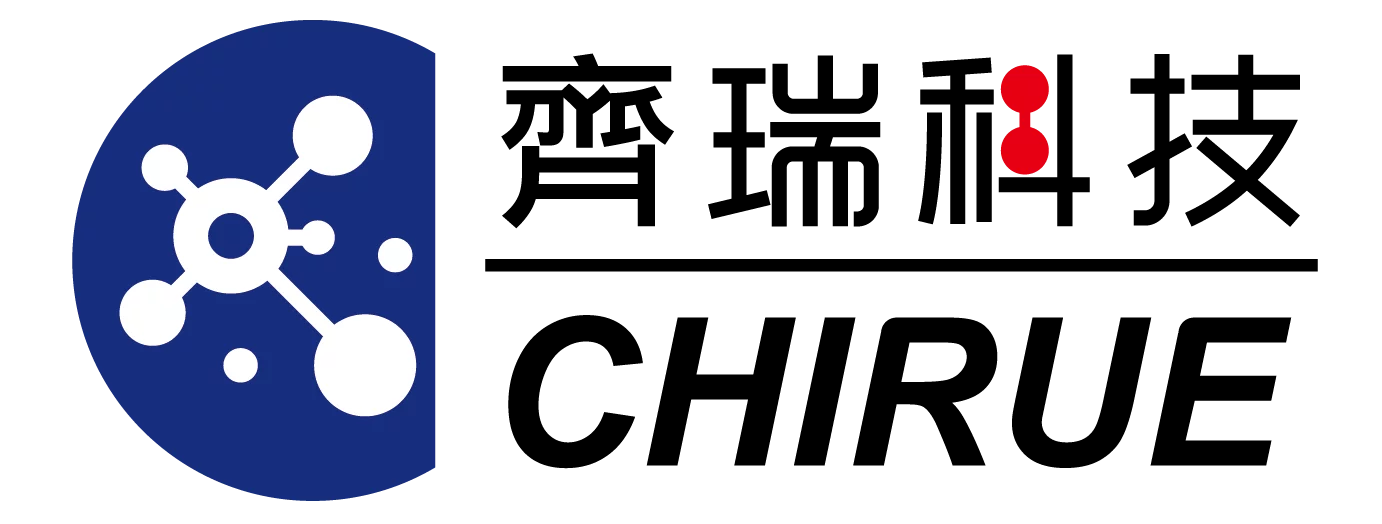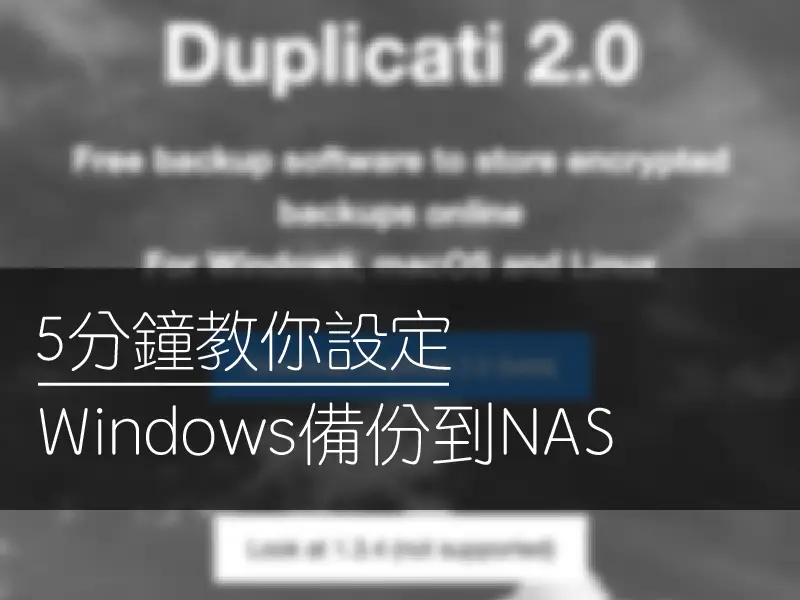Hello everyone! I'm Big Tail Siege Lion🦁, and I'm going to make a lot of five-minute series, so that you can easily back up from each device or NAS to your other NAS.
I hope that everyone who has any questions about NAS backup can easily solve them. If you have any questions about operation, you can leave a message and I will answer it accordingly! So let's get to today's topic!
Today, Big Tail Siege Lion will show you how to back up data on Windows to NAS. This is also the platform that most people may use. Before setting, remember to go to the NAS of the target backup and set the access account and password! So let's get started!
Install Duplicati software on Windows 10
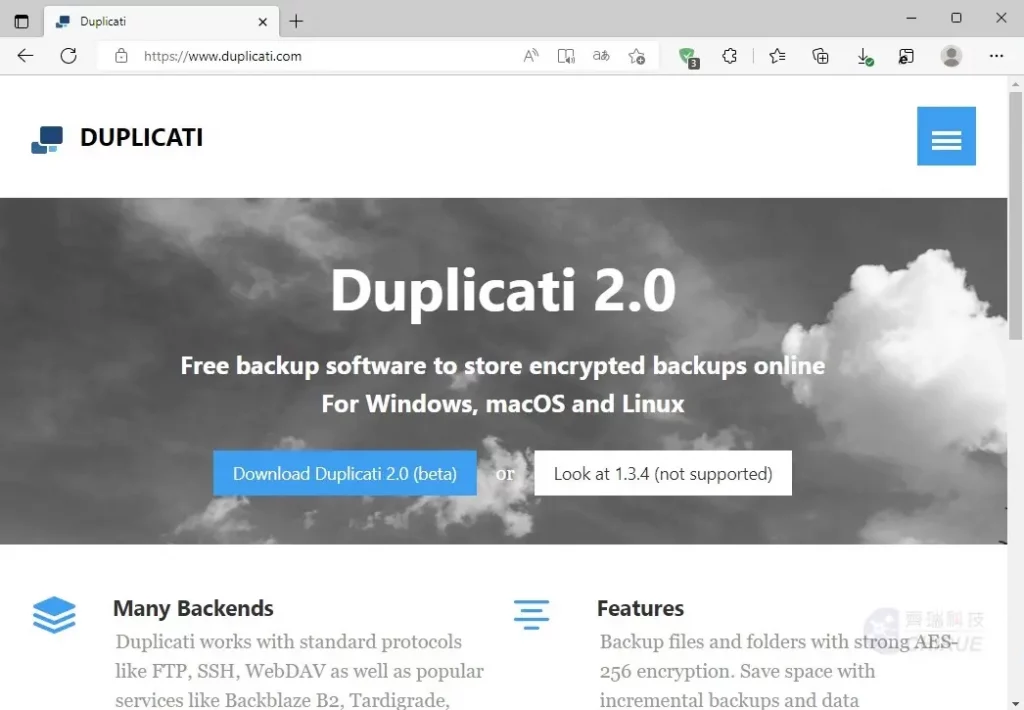
▲ First comeDuplicatiWebsite download and install software
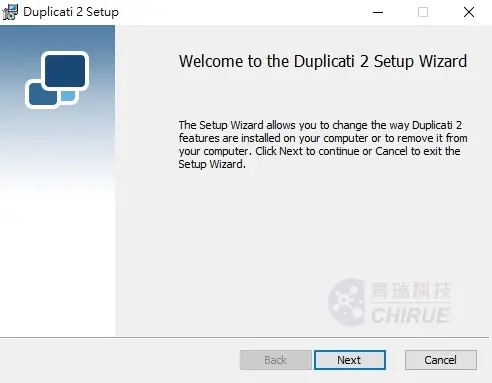
▲ Install Duplicati
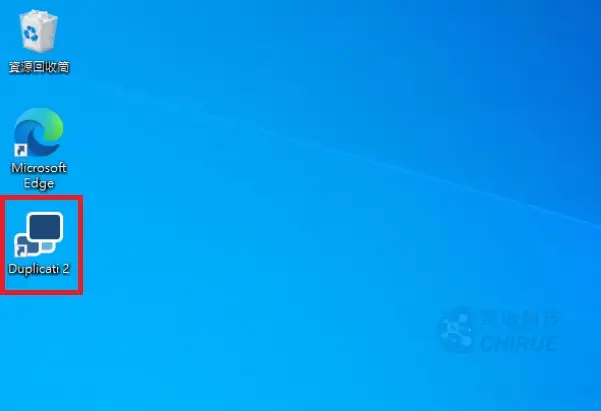
▲ Open Duplicati after installation is complete
Configure Duplicati to connect to the backup host
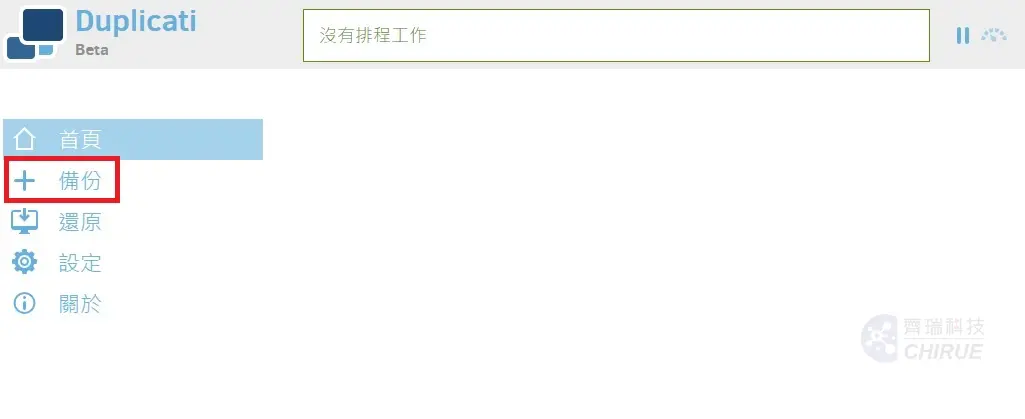
▲ Select the backup button on the left
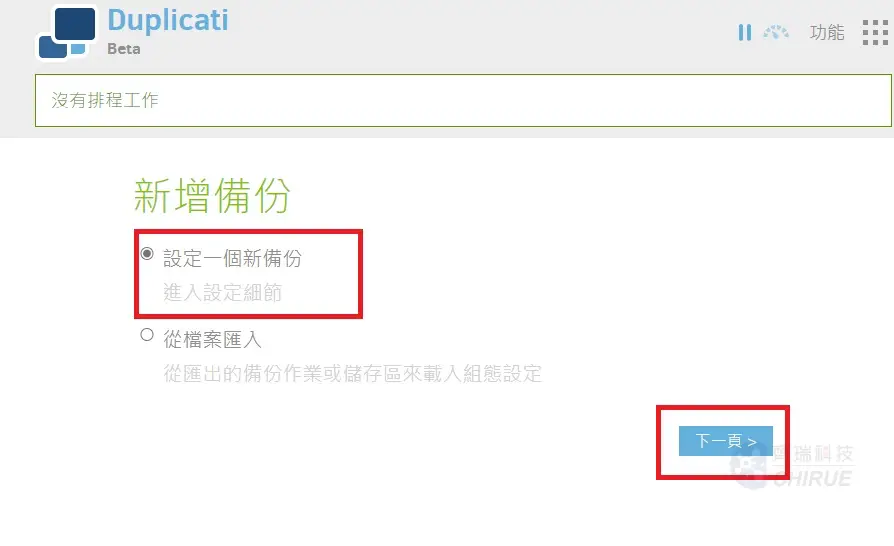
▲ Add a new backup and select the next page
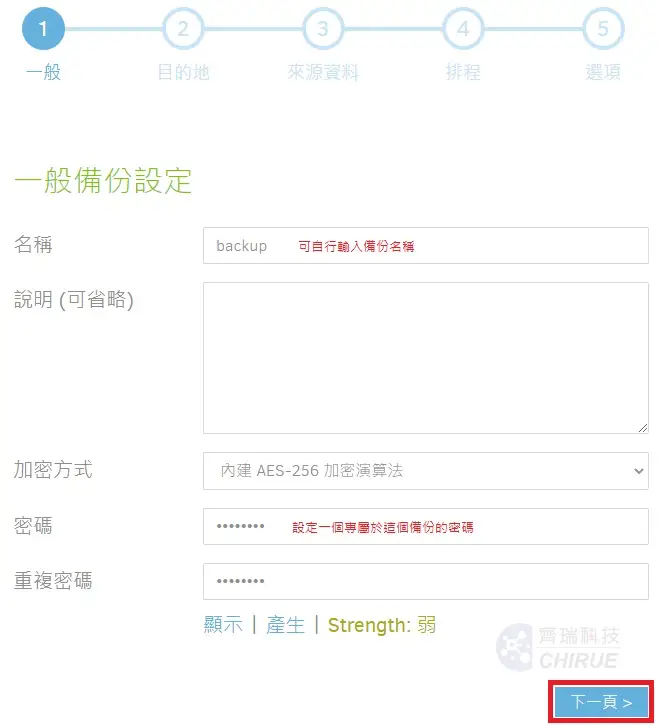
▲ Enter the name of the backup and choose whether to encrypt it or not, and press Next when finished
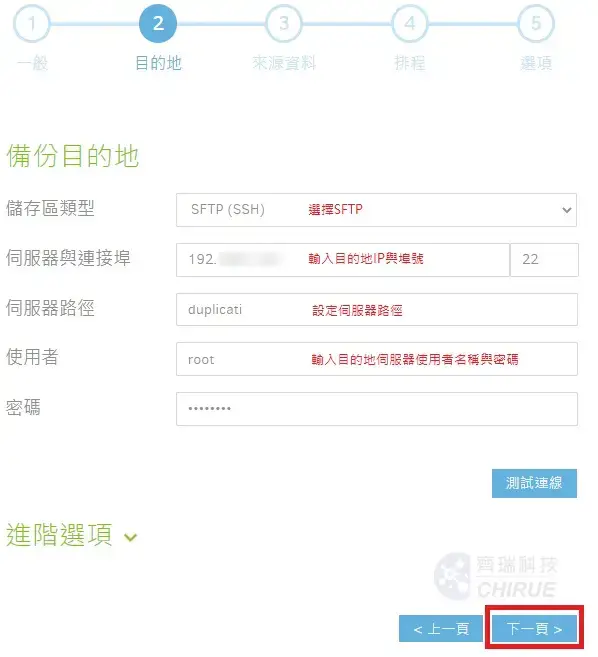
▲ Set the storage area type, server IP and path, user name and password, click test connection after completion, confirm the connection is normal and then select the next page
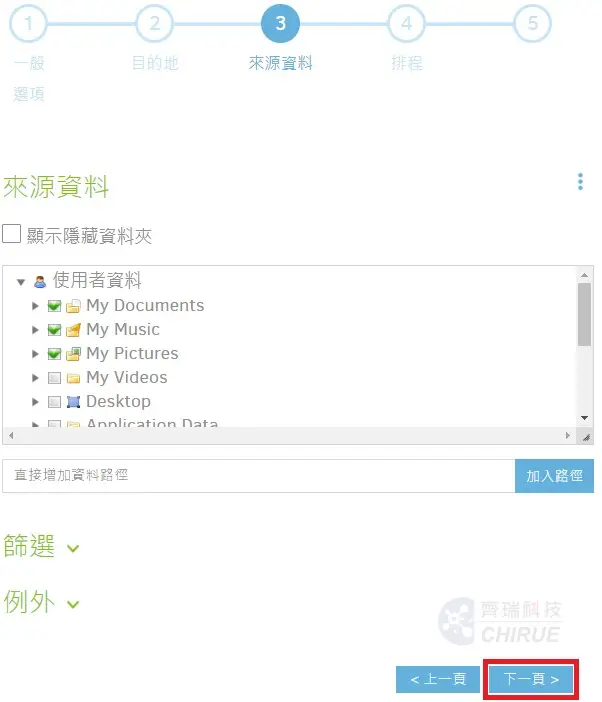
▲Select the location of the folder to be backed up, or you can directly add the path, and click Next when you are done
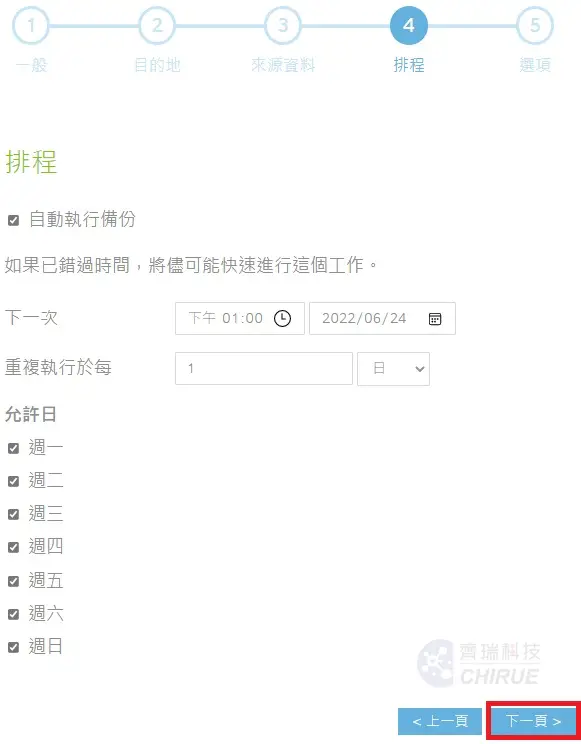
▲ Set the time of the automatic backup schedule, and press Next when finished
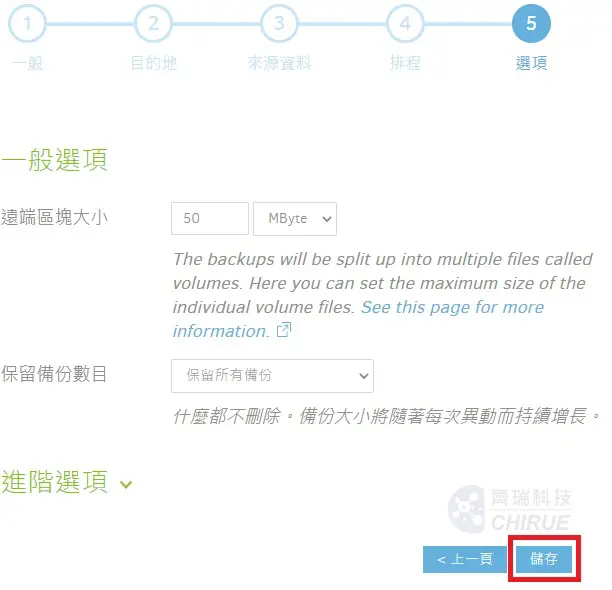
▲ All options can be kept as default. After confirming that there is no problem, press Save to complete the backup settings.
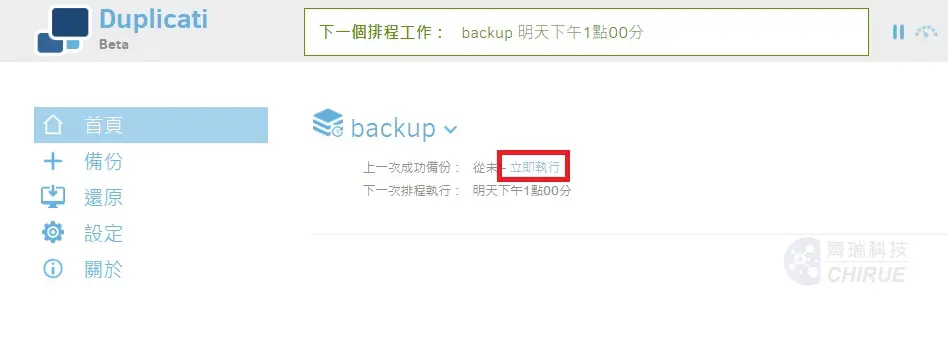
▲ After the setting is completed, select Backup Now to back up the data to the backup host
Add or modify task schedule settings
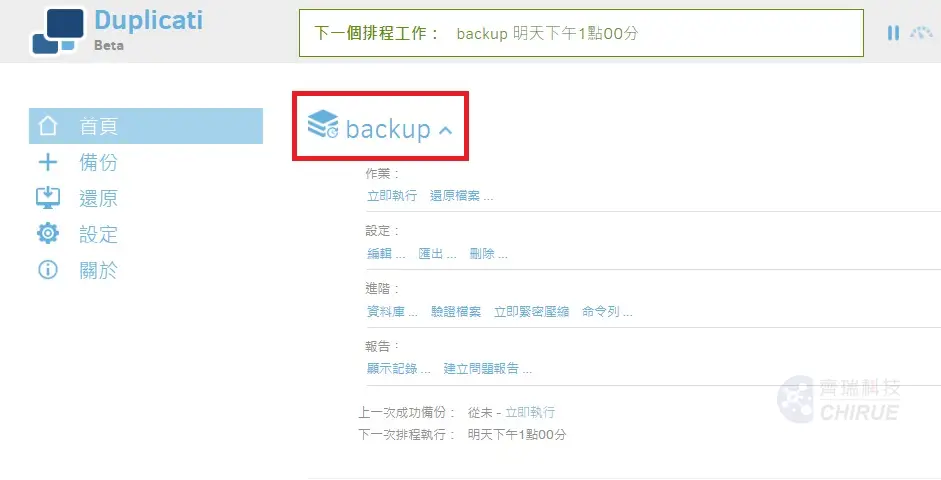
▲ Click the name of the backup task and other options will appear, you can restore files, edit the backup settings or delete the backup settings
Finally, don't forget to do a verification, try to restore the backed up data, and then you can use the schedule to automatically back up your data!
More platform backup moved to data center backup host
🔷 Synology NAS backup to data center backup host
Further reading 👉 5 minutes to teach you to set up Synology NAS backup to data center backup host, through Hyper backup (Part 1)
Further reading 👉 5 minutes to teach you to set up Synology NAS backup to data center backup host, using Rsync (Part 2)
🔷 Windows backup to data center backup host
Further reading 👉 5 minutes to teach you to set up Windows backup to NAS
🔷 QNAP backup to data center backup host
Further reading 👉 5 minutes to teach you to set up QNAP backup to data center backup host
🔷 Ubuntu資料以rsync方式備份到資料中心備份主機
Further reading 👉 5分鐘教你設定Ubuntu資料以rsync方式備份到資料中心備份主機
Qirui Technology | Enterprise Backup Expert

As an IT outsourcing company of the central government for many years, Qirui Technology provides comprehensive enterprise backup planning and information security management for various industries. It has an internationally certified computer room to assist customer server hosting services. In recent years, it has assisted many small and medium-sized enterprises in their successful digital transformation.
Promote enterprise off-site backup, in line with regulatory requirements!
Further reading 👉 Talking about the myth of enterprise backup, although important, it is often half done
Further reading 👉 【Case】Unlimited space on Google Drive is terminated, a new option for enterprise backup!